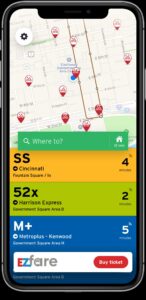Transit App

PLAN YOUR METRO RIDE ON THE TRANSIT APP
HOW TO USE THE TRANSIT APP
1
Open App
Open your Transit app and locate the “buy tickets” button on the EZfare bar.
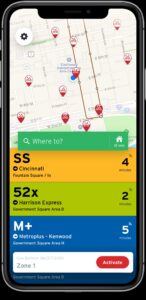
2
Select Transit System
Select your desired transit system from the app pop-up.
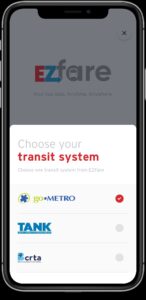
3
Fare Type & Quantity
Select the fare type you and the number of passes you’d like to purchase.
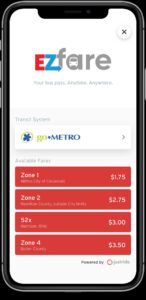
4
Your Account Information
Create your personal Transit account by entering your contact information and credit card information. This is the credit card that will be charged when you purchase tickets through the Transit app.
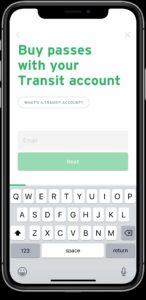
5
Activate Your Trip
When you see your bus approaching, simply select “activate” to activate your ticket. Be sure to show the driver your ticket upon boarding the bus.